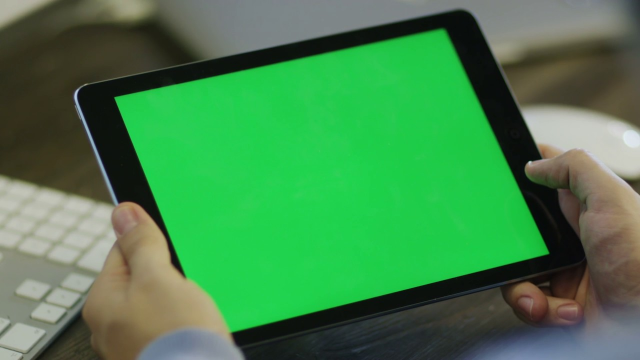How to Fixed Green Screen issue While Watching Videos
‘While watching a video on YouTube, the video screen appears green, but the sound continues to play. How can this be fixed?’
‘Since I went to Windows 10, I often get a green screen when playing videos on Vimeo, Instagram, etc. I use Mozilla Firefox. Is it because of a Windows update or a browser issue? Can I fix the green screen in videos?’
Is the green screen video problem while watching videos in the browser is annoying you? Do you see a permanent fix to solve the video playing issue web browser?
Read on the infographic to know how you can fix the green screen problem in online videos.
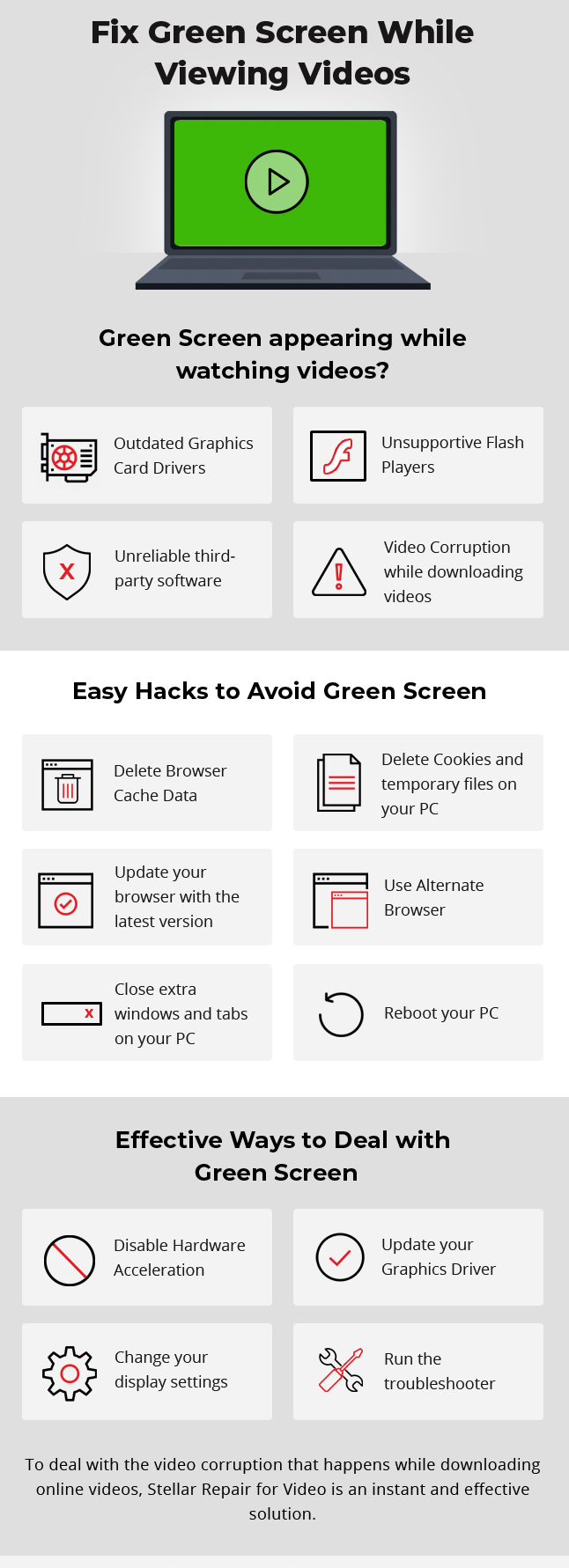
The unexpected appearance of a green screen while trying to watch a video is annoying. There is no particular reason for the video playing issue. It may be related to your computer’s poor hardware performance, outdated graphic drivers, or flash player issue that does not support the high-quality videos you are trying to play. Even unsafe third-party software can create system errors making the green screen video problem.
Before getting on to critical troubleshooting steps, try the easy workarounds given here to fix the video playing problem. These are temporary hacks yet, most of the time, help when you are in a rush to watch videos.
Hacks to avoid green screen issue in videos
- Play the videos in another browser
- Close all other browser tabs and windows while watching your online video
- Next, Delete cookies and temporary files on your PC/Mac
- Next, Delete browser cache data
- Update your browser. When you are using Chrome, Mozilla or Internet Explorer to view videos, assure it is of the latest version
- Reboot your computer
Useful methods to fix the green screen problem in online videos
While the video playing problem is often related to hardware and graphic drivers in the computer, other troubleshooting techniques involve fixing these.
So while the above hacks do not work, and you continue to get YouTube green screen and the same in your Facebook, Netflix, and Instagram videos, apply the following methods to fix the issue:
- Disable Hardware Acceleration
- Update your Graphics Driver
- Run the troubleshooter
Disable Hardware Acceleration:
Hardware Acceleration means that your computer uses GPU (Graphics Processing Unit) instead of CPU to load graphic intensive programs.
But, sometimes issues happen during the rendering of webpages from CPU to GPU. This leads to performance issues. You may face a blank or green screen while watching high-quality videos on Facebook, YouTube, Vimeo, Instagram, etc.
In such conditions, disabling hardware acceleration helps resolve video playing issues.
Steps to disable Hardware Acceleration:
- Right-click on the video that displays a green screen
- Choose Settings from the menu options
- Uncheck Enable hardware acceleration
- Shutdown the window and reload the page
- Open the website to watch the video
In case you overlook the Settings option by right-clicking the green video screen, you can disable the Hardware Acceleration in this browser.
For Google Chrome users – Methods to disable Hardware Acceleration:
- Open Google Chrome
- Click on the Chrome menu symbol on the top right corner. Go to Settings > Advanced.
- Scroll down to select System
- Next, Uncheck Use hardware acceleration when available.
- Next, Restart Google Chrome
- Now open the website to watch your videos. The green video problem should be fixed now.
For Firefox users Methods to disable Hardware Acceleration:
- Open Mozilla Firefox
- Click on this Menu button on the top right corner
- Go to Options > General
- Scroll down a little to view Performance.
- Uncheck the box if to Use recommended performance settings.
- Next, Use hardware acceleration when available option Uncheck its box
- Restart Firefox.
Internet Explorer users –Methods to disable Hardware Acceleration:
- Open Internet Explorer
- Go to your computer Settings > Internet Options
- Click on the Advanced tab
- Under Accelerated graphics check, also Use software rendering instead of GPU rendering box
- Restart your Internet Explorer
- Play your online video and check when the green screen video problem is fixed
1. Update your Graphics Card Drivers
If, after disabling hardware acceleration, the green screen in videos continues to happen, update your graphics card driver. The video playing issue could have been caused due to old NVIDIA or AMD graphics card.
Steps to update Graphics card drivers:
- Go to My Computer and right-click on it.
- Follow the Manage > Device Manager.
- Click on Display Adapters
- Right-click on your graphics driver and now click Update Driver Software
- Choose Search automatically for updated driver software. Windows will detect your Graphics Card and now find its most advanced driver.
- Restart your PC. Windows will reinstall the driver.
Now play your online video again to check if the green screen video issue is fixed. Learn more on how to fix Nvidia graphics card problems.
Displayed Windows update? Unable to play your videos on the computer?
You have not updated your PC’s graphic drivers. Playing your videos on a computer with outdated or inappropriate graphic cards may lead to the videos’ corruption. This solution is to update or reinstall your graphics card drivers.
But, to fix the videos that have allowed corruption, download the secure video repair service – Repair for Video on your system. The do-it-yourself software fixes corrupt and damaged videos saved in any storage media.
This demo free version of the software is stable enough for deciding whether a video corruption issue can be fixed.
2. Run the troubleshooter
You may also try running a troubleshooter on your system to fix the green screen problem in videos.
Steps to run the troubleshooter on PC:
- Open your computer Settings app
- Click on the Update and Security section
- Select Troubleshoot > Hardware and Devices
- Click on Run the troubleshooter
- Once the method goes complete, restart your PC
Now watch the videos again to check if the green screen problem is resolved.
Wrapping up
The green screen issue while watching online videos is usually a hardware acceleration or outdated graphics card issue.
While troubleshooting the same, begin with a hardware acceleration fix. If that does not work, update your computer’s graphics card driver. Learn more on how to fix a video card problem?
Irrespective of the Windows version (8/9/10/XP) and the browser you are utilizing, green screen videos should be fixed with one of the above techniques.
Hope you found the post helpful. Do not neglect to share if you have any other technique to fix YouTube green screen or the same problem in Vimeo, Netflix, Instagram, Facebook, etc.