Use the best Nvidia driver updater software to maintain your device drivers up to date and enjoy uninterrupted computing! Even though the Windows operating system has progressed significantly with new intuitive features and self-maintenance functionalities, we still do not enjoy uninterrupted computing.
The device driver serves as a link between the devices and the operating system.
If it becomes corrupt, your device may cease to function or respond appropriately.
In extreme cases, your device may see a blank screen or become unbootable.
There are manual methods for keeping your drivers up to date, or you may use external resources such as the best Nvidia driver updater software.
Nvidia drivers are in charge of keeping your graphics up to date and providing you with the best pictures for a better experience.
If these drivers become faulty, you can use manual techniques to update Nvidia drivers and keep them working correctly. If manual techniques fail to resolve the driver problem, you can update drivers using the best Nvidia driver updater software.
Let’s start with the manual techniques!
Method 1. Install Windows Updates Nvidia Drivers
Windows Updates is a built-in Microsoft application that retrieves all of the most recent updates, bug fixes, patches, and new features for the computer.
This is a built-in feature of the Windows operating system that allows you to upgrade the system library while keeping all of your features intact.
Step 1: Press (Windows + I) to access the system settings.
Step 2: Scroll down and select Update & Security from the drop-down menu.
Step 3: To install the most recent updates, click the Check for Updates option.
It will update drivers and install the most recent Microsoft release to ensure smooth operation.
If all of the drivers are up to current, a message with a green tick will appear.
Method 2: Get Drivers from the Internet
Every device’s website lists the most recent and up-to-date drivers.
You may always check for and download the most recent driver updates from the manufacturer’s website.
Step 1: Open the Run command window by pressing (Windows + R).
Step 2: Input Dxdiag and press the Enter key.
Step 3: The system information can be seen on the System tab of the DirectX Diagnostic Tool window.
Make a note of the name and version of your operating system.
Step 4: Before updating Nvidia drivers, go to the Display tab and retrieve the most recent display driver information.
5th step: Navigate to the Nvidia website and select the Drivers option in the upper-right corner. Select the appropriate product type and press the Search button.
Step 6: Install the drives and run the application.
Finish the installation by following the installation wizard.
You can also get step-by-step instructions from the Nvidia Updater page.
Method 3: Make use of Device Manager
Device Manager is a Windows tool that searches for broken drivers and updates them as needed.
You can update Nvidia drivers in Device Manager by going to the Display Adapters section.
Step 1: Open the Run command window by pressing (Windows + R).
Step 2: Launch the Device Manager window, type devmgmt.msc and press the Enter key.
Step 3: Select Nvidia Graphics Card from the Display Adapters menu.
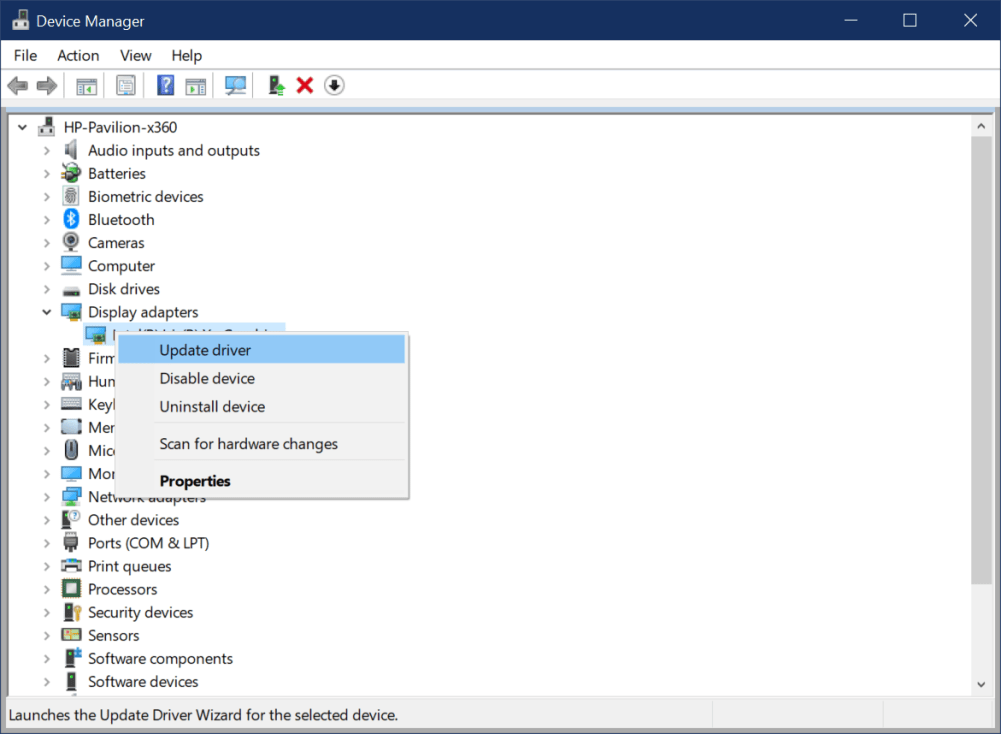
Step 4: Right-click on it and select Update Driver from the menu.
Step 5: If you downloaded the driver from the website, choose ‘Browse my computer for Drivers,’ otherwise select ‘Search Automatically for Drivers’ to install Nvidia drivers from the Windows Updates Library.
Step 6: Restart the computer and verify that everything is working correctly.
Method 4: Download and install Driver Updater Software for Windows.
If you cannot update Nvidia drivers manually, it is time to use one of the Best best Nvidia driver updater software or Driver Updater Software for Windows.
It is capable of automatically locating and installing the best compatible drivers for all devices.
Smart Driver care
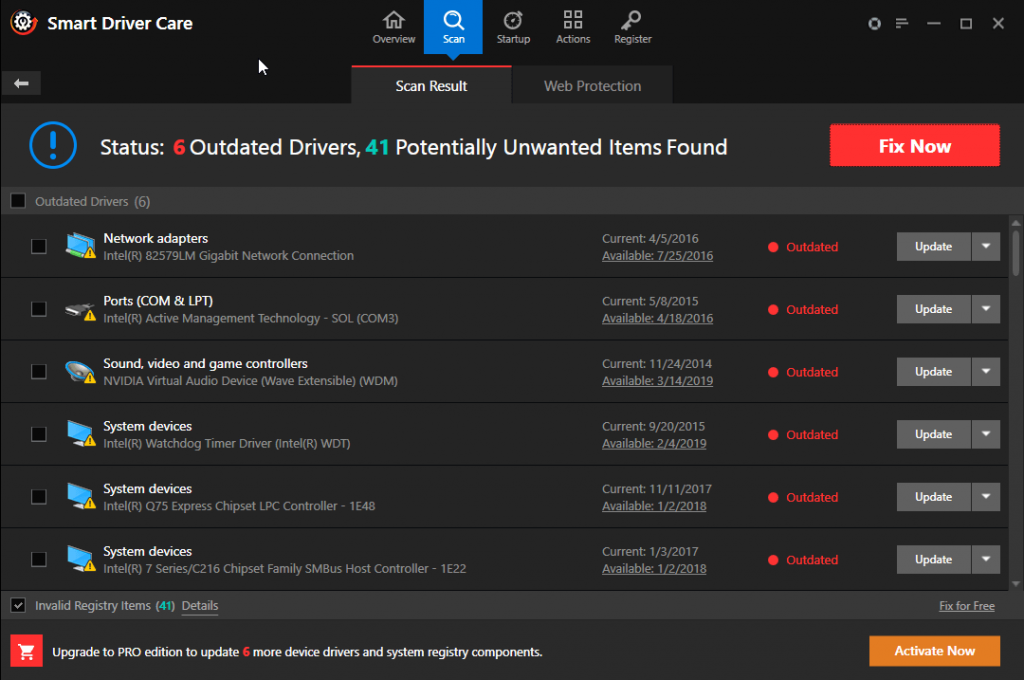
Smart Driver Care is a powerful driver updater software that can update Nvidia drivers and any other drivers on your computer.
It contains a large pool of updated drivers and is constantly updating itself.
It checks the entire computer for corrupt, defective, or outdated device drivers and installs new ones.
Smart Driver Care is compatible with both 32-bit and 64-bit versions of Windows 10/8.1/8/7. Before upgrading the new device drivers, it makes a backup of the existing ones. If the new drivers are incompatible, Smart Driver Care can revert to the prior driver version. It not only updates device drivers, but it also updates the software on the computer. Smart Driver Care improves the performance of your PC and allows you to play games for more extended periods.
To summarise: How to Install Or Update Nvidia Drivers
If you have issues with the display drivers, your appearance and visuals may suffer.
It’s time to update your Nvidia drivers and get your graphics back in shape.
Manual methods of updating drivers may or may not work for you; however, automated processes of updating Nvidia drivers will always work.








